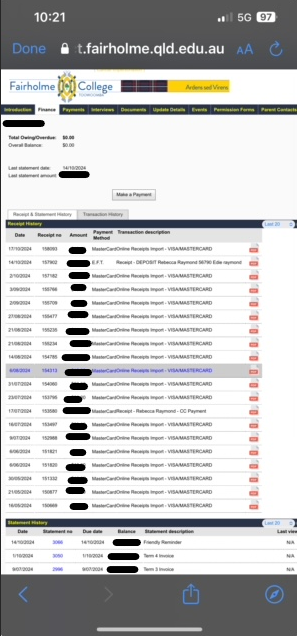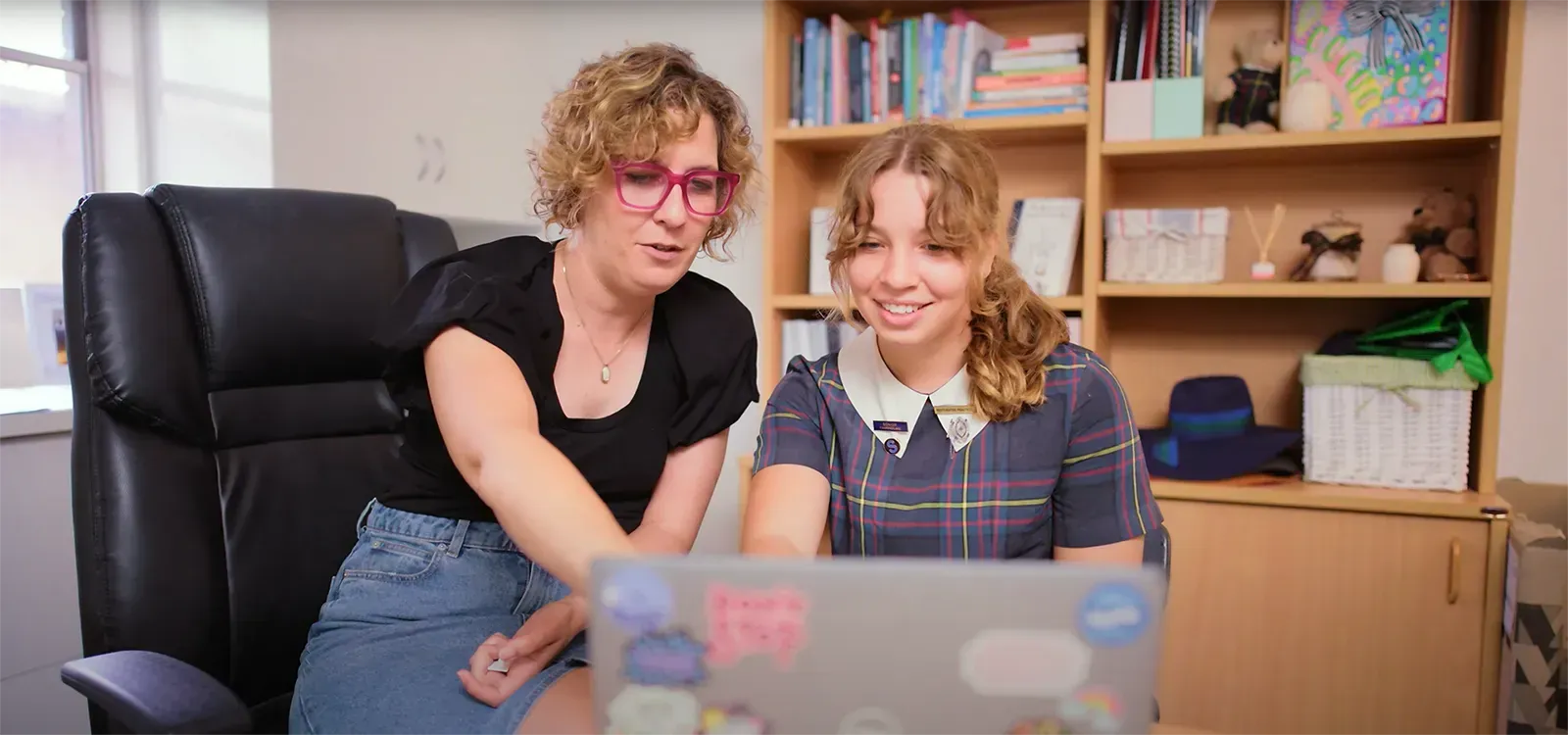How to make payments
How do I make a payment in myFairholme?
Open the Fairholme College App on your phone or open the My Fairholme site on Desktop.
Fairholme App
- Tap the 'My Fairholme' button.
- You may have to log into the myFairholme portal with your username and password.
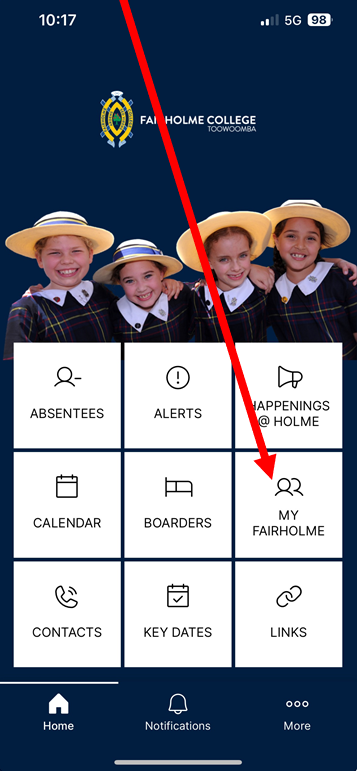
My Fairholme Desktop (Computer/Laptop)
- Log in to ‘My Fairholme’ (see FAQ Logging in to My Fairholme)
When the myFairholme website opens, select the 'Payments' button.
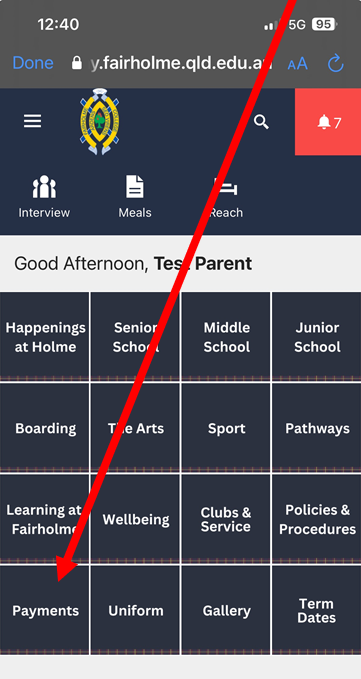
From here, you can select which type of payment you would like to make. Choose from Order Meals, Event Payments or School Fees. To pay School Fees or check your account balance, select the 'School Fee's button.
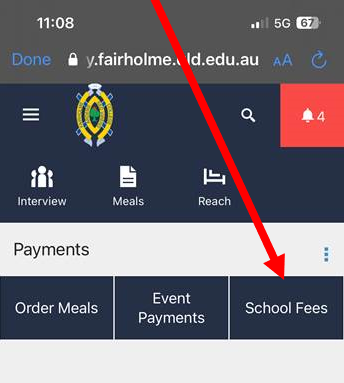
You can click on the grey X to close the pop-up. To make a payment, click on the 'School Account' link.
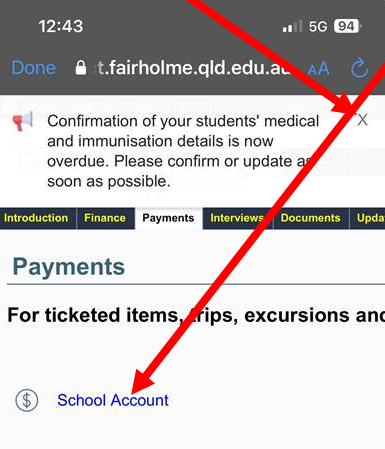
You will see the amount due and if you would like, you can change the amount to be paid.
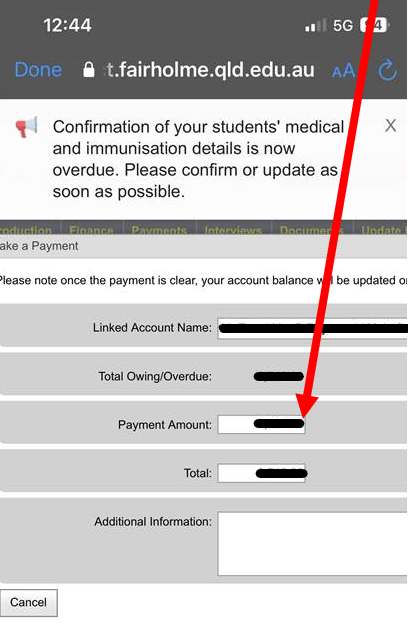
To enter your credit card details, scroll across until you see the 'Next' button and click on it.
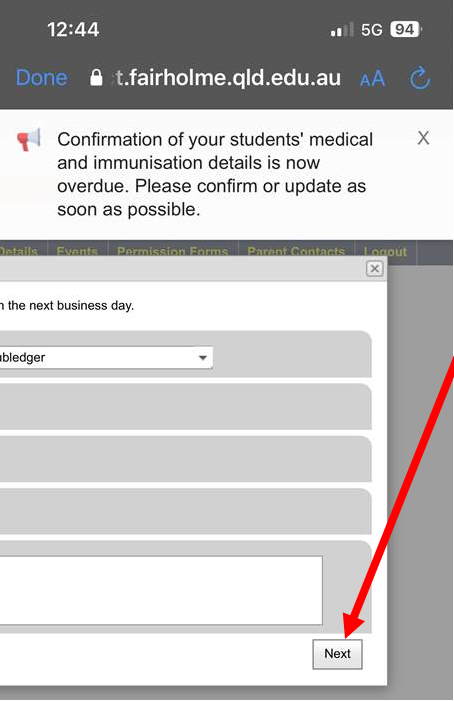
Enter your card details on the next screen to make payment.
To see what payments have been made, double click on the 'Finance' tab at the stop of the screen.
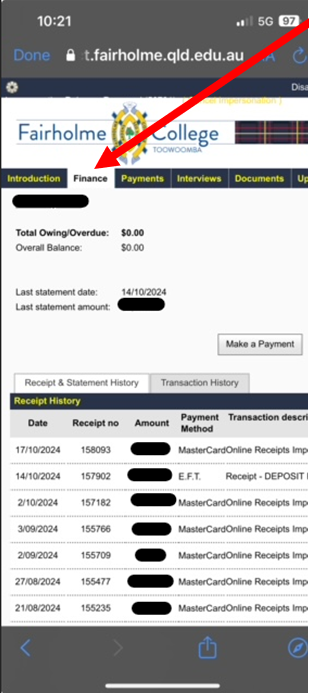
If you zoom out you can access pdf copies for your receipts and invoices.